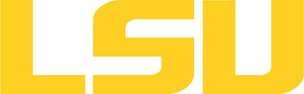paraview
Table of Content
About
Paraview is an open-source, multi-platform data analysis and visualization application.
Versions and Availability
Softenv Keys for paraview on supermike2
| Machine | Version | Softenv Key |
|---|---|---|
| supermike2 | 4.4.0 | +Paraview-4.4.0-Intel-13.0.0-openmpi-1.6.2 |
▶ Softenv FAQ?
The information here is applicable to LSU HPC and LONI systems.
Shells
A user may choose between using /bin/bash and /bin/tcsh. Details about each shell follows.
/bin/bash
System resource file: /etc/profile
When one access the shell, the following user files are read in if they exist (in order):
- ~/.bash_profile (anything sent to STDOUT or STDERR will cause things like rsync to break)
- ~/.bashrc (interactive login only)
- ~/.profile
When a user logs out of an interactive session, the file ~/.bash_logout is executed if it exists.
The default value of the environmental variable, PATH, is set automatically using SoftEnv. See below for more information.
/bin/tcsh
The file ~/.cshrc is used to customize the user's environment if his login shell is /bin/tcsh.
Softenv
SoftEnv is a utility that is supposed to help users manage complex user environments with potentially conflicting application versions and libraries.
System Default Path
When a user logs in, the system /etc/profile or /etc/csh.cshrc (depending on login shell, and mirrored from csm:/cfmroot/etc/profile) calls /usr/local/packages/softenv-1.6.2/bin/use.softenv.sh to set up the default path via the SoftEnv database.
SoftEnv looks for a user's ~/.soft file and updates the variables and paths accordingly.
Viewing Available Packages
The command softenv will provide a list of available packages. The listing will look something like:
$ softenv These are the macros available: * @default These are the keywords explicitly available: +amber-8 Applications: 'Amber', version: 8 Amber is a +apache-ant-1.6.5 Ant, Java based XML make system version: 1.6. +charm-5.9 Applications: 'Charm++', version: 5.9 Charm++ +default this is the default environment...nukes /etc/ +essl-4.2 Libraries: 'ESSL', version: 4.2 ESSL is a sta +gaussian-03 Applications: 'Gaussian', version: 03 Gaussia ... some stuff deleted ...
Managing SoftEnv
The file ~/.soft in the user's home directory is where the different packages are managed. Add the +keyword into your .soft file. For instance, ff one wants to add the Amber Molecular Dynamics package into their environment, the end of the .soft file should look like this:
+amber-8
@default
To update the environment after modifying this file, one simply uses the resoft command:
% resoft
The command soft can be used to manipulate the environment from the command line. It takes the form:
$ soft add/delete +keyword
Using this method of adding or removing keywords requires the user to pay attention to possible order dependencies. That is, best results require the user to remove keywords in the reverse order in which they were added. It is handy to test out individual keys, but can lead to trouble if changing multiple keys. Changing the .soft file and issuing the resoft is the recommended way of dealing with multiple changes.
Usage
Sample usage for remote visualization:
-
Start ParaView server pvserver on the cluster using compute node, do *not* start pvserver from the
head node, e.g.:
qsub -I -l nodes=1:ppn=20,walltime=1:00:00 -q workq -A your_allocation_name
After you get the interactive session, start your pvserver from the *compute node*, e.g. smicXXX:module load paraview/4.3.1/INTEL-140-MVAPICH2-2.0 mpirun -np 8 pvserver --server-port=11111
*For unknown reason you might need to limit the number of pvserver process to 8
-
Establish an SSH tunnel:
Use the following command from your *local* terminal, note that the compute node number smicXXX should be the name of your compute node:ssh -L11111:smicXXX:11111 -N your_user_name@smic.hpc.lsu.edu
Type your password and leave the terminal open. -
Connect to the remote server using ParaView on your desktop:
Start the same version of paraview as installed on cluster, e.g. Pavaview 4.3.1 from your *local* terminal and use File > Connect to the forwarded localhost port.
Please refer to Resources section for more detailed usage information.
Resources
Last modified: August 21 2017 10:47:37.