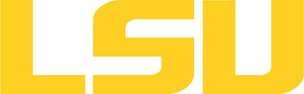matlab
Table of Content
About
Matlab is a product of Mathworks. It is a high-level language for technical computing.
Versions and Availability
▶ Display Softenv Keys for matlab on all clusters
| Machine | Version | Softenv Key |
|---|---|---|
| supermike2 | 8.0.0.783 r2012b | +matlab-r2012b |
| supermike2 | 8.6 r2015b | +matlab-r2015b |
| supermike2 | 9.2 r2017a | +matlab-r2017a |
▶ Softenv FAQ?
The information here is applicable to LSU HPC and LONI systems.
Shells
A user may choose between using /bin/bash and /bin/tcsh. Details about each shell follows.
/bin/bash
System resource file: /etc/profile
When one access the shell, the following user files are read in if they exist (in order):
- ~/.bash_profile (anything sent to STDOUT or STDERR will cause things like rsync to break)
- ~/.bashrc (interactive login only)
- ~/.profile
When a user logs out of an interactive session, the file ~/.bash_logout is executed if it exists.
The default value of the environmental variable, PATH, is set automatically using SoftEnv. See below for more information.
/bin/tcsh
The file ~/.cshrc is used to customize the user's environment if his login shell is /bin/tcsh.
Softenv
SoftEnv is a utility that is supposed to help users manage complex user environments with potentially conflicting application versions and libraries.
System Default Path
When a user logs in, the system /etc/profile or /etc/csh.cshrc (depending on login shell, and mirrored from csm:/cfmroot/etc/profile) calls /usr/local/packages/softenv-1.6.2/bin/use.softenv.sh to set up the default path via the SoftEnv database.
SoftEnv looks for a user's ~/.soft file and updates the variables and paths accordingly.
Viewing Available Packages
The command softenv will provide a list of available packages. The listing will look something like:
$ softenv These are the macros available: * @default These are the keywords explicitly available: +amber-8 Applications: 'Amber', version: 8 Amber is a +apache-ant-1.6.5 Ant, Java based XML make system version: 1.6. +charm-5.9 Applications: 'Charm++', version: 5.9 Charm++ +default this is the default environment...nukes /etc/ +essl-4.2 Libraries: 'ESSL', version: 4.2 ESSL is a sta +gaussian-03 Applications: 'Gaussian', version: 03 Gaussia ... some stuff deleted ...
Managing SoftEnv
The file ~/.soft in the user's home directory is where the different packages are managed. Add the +keyword into your .soft file. For instance, ff one wants to add the Amber Molecular Dynamics package into their environment, the end of the .soft file should look like this:
+amber-8
@default
To update the environment after modifying this file, one simply uses the resoft command:
% resoft
The command soft can be used to manipulate the environment from the command line. It takes the form:
$ soft add/delete +keyword
Using this method of adding or removing keywords requires the user to pay attention to possible order dependencies. That is, best results require the user to remove keywords in the reverse order in which they were added. It is handy to test out individual keys, but can lead to trouble if changing multiple keys. Changing the .soft file and issuing the resoft is the recommended way of dealing with multiple changes.
▶ Display Module Names for matlab on all clusters.
| Machine | Version | Module |
|---|---|---|
| qb2 | r2013a | matlab/r2013a |
| qb2 | r2015b | matlab/r2015b |
| smic | r2013a | matlab/r2013a |
| smic | r2015b | matlab/r2015b |
| smic | r2017a | matlab/r2017a |
| philip | r2015b | matlab/r2015b |
| philip | r2017a | matlab/r2017a |
▶ Module FAQ?
The information here is applicable to LSU HPC and LONI systems.
Shells
A user may choose between using /bin/bash and /bin/tcsh. Details about each shell follows.
/bin/bash
System resource file: /etc/profile
When one access the shell, the following user files are read in if they exist (in order):
- ~/.bash_profile (anything sent to STDOUT or STDERR will cause things like rsync to break)
- ~/.bashrc (interactive login only)
- ~/.profile
When a user logs out of an interactive session, the file ~/.bash_logout is executed if it exists.
The default value of the environmental variable, PATH, is set automatically using SoftEnv. See below for more information.
/bin/tcsh
The file ~/.cshrc is used to customize the user's environment if his login shell is /bin/tcsh.
Modules
Modules is a utility which helps users manage the complex business of setting up their shell environment in the face of potentially conflicting application versions and libraries.
Default Setup
When a user logs in, the system looks for a file named .modules in their home directory. This file contains module commands to set up the initial shell environment.
Viewing Available Modules
The command
$ module avail
displays a list of all the modules available. The list will look something like:
--- some stuff deleted --- velvet/1.2.10/INTEL-14.0.2 vmatch/2.2.2 ---------------- /usr/local/packages/Modules/modulefiles/admin ----------------- EasyBuild/1.11.1 GCC/4.9.0 INTEL-140-MPICH/3.1.1 EasyBuild/1.13.0 INTEL/14.0.2 INTEL-140-MVAPICH2/2.0 --- some stuff deleted ---
The module names take the form appname/version/compiler, providing the application name, the version, and information about how it was compiled (if needed).
Managing Modules
Besides avail, there are other basic module commands to use for manipulating the environment. These include:
add/load mod1 mod2 ... modn . . . Add modules rm/unload mod1 mod2 ... modn . . Remove modules switch/swap mod . . . . . . . . . Switch or swap one module for another display/show . . . . . . . . . . List modules loaded in the environment avail . . . . . . . . . . . . . . List available module names whatis mod1 mod2 ... modn . . . . Describe listed modules
The -h option to module will list all available commands.
Module is currently available only on SuperMIC.
Usage
Licensing
Matlab is installed on most of the HPC clusters. It is, however, license software, which means that it is only availabe to users or user groups who have access to a license, purchased either individually or by the users' institution.
Note: For LSU and ULL users on QB2, a license file has been created, so the steps described below are not necessary for them.
For LONI users who want to use Matlab on QB2, they need to provide their own license file. The license file should have a .lic extension and be located under the "/home/$USER/.matlab/R<matlab version>_licenses" directory. For example, in order to user Matlab R2013a, the user needs to create the directory ".matlab/R2013a_licenses" under his/her home directory and put the license file there.
Users should note that most Matlab license servers are restrictive about the IP addresses from which licenses can be checked out. In another word, a user will not be able to run Matlab on QB2 until the IP addresses of QB2 nodes are added to the allowed list of the license server specified in the license file. In most cases, users need to contact the admistrator of their license server and request the IP addresses of QB2 nodes to be added. If you need help in this regard, please contact us at sys-help@loni.org.
Running Matalb
Matlab can be run interactively, but requires use of X-windows for any graphical capability.
▶ X11 FAQ?
From *nix
Since ssh and X11 are already on most client machines running some sort of unix (Linux, FreeBSD, etc), one would simply use the following command:
% ssh -X -Y username@remote.host.tdl
Once successfully logged in, the following command should open a new terminal window on the local host:
% xterm&
An xterm window should appear. If this is not the case, email us.
From Mac OS X
An X11 service is not installed by default, but one is available for installation on the OS distribution disks as an add-on. An alternative would be to install the XQuartz version. Make sure the X11 application is running and connect to the cluster using:
% ssh -X -Y username@remote.host.tdl
From Windows
Microsoft Windows does not provide an X11 server, but there are both open source and commercial versions available. You also need to install an SSH client. Recommended applications are:
When a PuTTY session is created, make sure the "X11 Forwarding Enabled" option is set, and that the X11 server is running before starting the session.
Testing
Once Xming and puTTY have been set up and in stalled, the following will provide a simple test for success:
- start Xming
- start puTTY
- connect to the remote host (make sure puTTY knows about Xming for this host)
Once successfully logged in, the following command should open a new terminal window on the local host:
% xterm&
An xterm window should appear. If this is not the case, refer to "Trouble with Xming?" or email us.
Note About Cygwin
Cygwin is still a useful environment, but is to complicated and contains too many unnecessary parts when all one wants is to interface with remote X11 sessions. For these reasons, we recommend Xming and PuTTY as listed above.
Advanced Usage
The most important connection that is made is from the user's client machine to the first remote host. One may "nest" X11 forwarding by using the ssh -XY command to jump to other remote hosts.
For example:
1. on client PC (*nix or Windows), ssh to remotehost1
2. on remotehost1 (presumably a *nix machine), ssh -XY to remotehost2
3. on remotehost2 (presumably a *nix machine), ssh -XY to remotehost3
...
8. on remotehost8 (presumably a *nix machine), ssh -XY to remotehost9
9. on remotehost9, running an X11 application like xterm should propagate the remote window back to the initial client PC through all of the additional remote connects.
Matlab can also be run in batch mode using a PBS script (say matlab.pbs). The execution command line would look like:
matlab -nodisplay -nojvm -nosplash -r matlab_cmd
▶ Open Example?
#!/bin/bash #PBS -q single #PBS -A CHANGE_TO_YOUR_ALLOCATION #PBS -l nodes=1:ppn=4 #PBS -l walltime=HH:MM:SS #PBS -o myoutput #PBS -j oe #PBS -N MATLAB_JOB cd /path/to/your/matlab/files matlab -nodisplay -nojvm -nosplash -r matlab_cmd
matlab_cmd can be the name of a Matlab function, or a command string, exactly as you would type interactively. For instance you could add a path name to Matlab's internal path and run fname.m like so:
matlab -nodisplay -nojvm -nosplash -r "addpath /my/custom/path; fname"
The script would then be submitted to PBS via qsub:
$ qsub matlab.pbs
▶ QSub FAQ?
Portable Batch System: qsub
qsub
All HPC@LSU clusters use the Portable Batch System (PBS) for production processing. Jobs are submitted to PBS using the qsub command. A PBS job file is basically a shell script which also contains directives for PBS.
Usage
$ qsub job_script
Where job_script is the name of the file containing the script.
PBS Directives
PBS directives take the form:
#PBS -X value
Where X is one of many single letter options, and value is the desired setting. All PBS directives must appear before any active shell statement.
Example Job Script
#!/bin/bash
#
# Use "workq" as the job queue, and specify the allocation code.
#
#PBS -q workq
#PBS -A your_allocation_code
#
# Assuming you want to run 16 processes, and each node supports 4 processes,
# you need to ask for a total of 4 nodes. The number of processes per node
# will vary from machine to machine, so double-check that your have the right
# values before submitting the job.
#
#PBS -l nodes=4:ppn=4
#
# Set the maximum wall-clock time. In this case, 10 minutes.
#
#PBS -l walltime=00:10:00
#
# Specify the name of a file which will receive all standard output,
# and merge standard error with standard output.
#
#PBS -o /scratch/myName/parallel/output
#PBS -j oe
#
# Give the job a name so it can be easily tracked with qstat.
#
#PBS -N MyParJob
#
# That is it for PBS instructions. The rest of the file is a shell script.
#
# PLEASE ADOPT THE EXECUTION SCHEME USED HERE IN YOUR OWN PBS SCRIPTS:
#
# 1. Copy the necessary files from your home directory to your scratch directory.
# 2. Execute in your scratch directory.
# 3. Copy any necessary files back to your home directory.
# Let's mark the time things get started.
date
# Set some handy environment variables.
export HOME_DIR=/home/$USER/parallel
export WORK_DIR=/scratch/myName/parallel
# Set a variable that will be used to tell MPI how many processes will be run.
# This makes sure MPI gets the same information provided to PBS above.
export NPROCS=`wc -l $PBS_NODEFILE |gawk '//{print $1}'`
# Copy the files, jump to WORK_DIR, and execute! The program is named "hydro".
cp $HOME_DIR/hydro $WORK_DIR
cd $WORK_DIR
mpirun -machinefile $PBS_NODEFILE -np $NPROCS $WORK_DIR/hydro
# Mark the time processing ends.
date
# And we're out'a here!
exit 0
Note: Clusters supported by HPC@LSU do not have parallel Matlab installed due to license issues.
Resources
- Extensive on-line documentation is available at Mathworks TechDocs.
Last modified: August 21 2017 10:47:37.