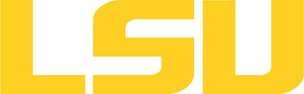xcrysden
Table of Content
About
XCrySDen is a crystalline and molecular structure visualisation program aiming at display of isosurfaces and contours, which can be superimposed on crystalline structures and interactively rotated and manipulated. It can run on most UNIX platforms, without any special hardware requirements.
XCrySDen has been also ported to MAC OSX (requires X11) and Windows (requires CYGWIN).
The name of the program stands for Crystalline Structures and Densities and X because it runs under the X-Window environment.
Versions and Availability
▶ Display Softenv Keys for xcrysden on all clusters
| Machine | Version | Softenv Key |
|---|---|---|
| None Available | N/A | N/A |
▶ Softenv FAQ?
The information here is applicable to LSU HPC and LONI systems.
Shells
A user may choose between using /bin/bash and /bin/tcsh. Details about each shell follows.
/bin/bash
System resource file: /etc/profile
When one access the shell, the following user files are read in if they exist (in order):
- ~/.bash_profile (anything sent to STDOUT or STDERR will cause things like rsync to break)
- ~/.bashrc (interactive login only)
- ~/.profile
When a user logs out of an interactive session, the file ~/.bash_logout is executed if it exists.
The default value of the environmental variable, PATH, is set automatically using SoftEnv. See below for more information.
/bin/tcsh
The file ~/.cshrc is used to customize the user's environment if his login shell is /bin/tcsh.
Softenv
SoftEnv is a utility that is supposed to help users manage complex user environments with potentially conflicting application versions and libraries.
System Default Path
When a user logs in, the system /etc/profile or /etc/csh.cshrc (depending on login shell, and mirrored from csm:/cfmroot/etc/profile) calls /usr/local/packages/softenv-1.6.2/bin/use.softenv.sh to set up the default path via the SoftEnv database.
SoftEnv looks for a user's ~/.soft file and updates the variables and paths accordingly.
Viewing Available Packages
The command softenv will provide a list of available packages. The listing will look something like:
$ softenv These are the macros available: * @default These are the keywords explicitly available: +amber-8 Applications: 'Amber', version: 8 Amber is a +apache-ant-1.6.5 Ant, Java based XML make system version: 1.6. +charm-5.9 Applications: 'Charm++', version: 5.9 Charm++ +default this is the default environment...nukes /etc/ +essl-4.2 Libraries: 'ESSL', version: 4.2 ESSL is a sta +gaussian-03 Applications: 'Gaussian', version: 03 Gaussia ... some stuff deleted ...
Managing SoftEnv
The file ~/.soft in the user's home directory is where the different packages are managed. Add the +keyword into your .soft file. For instance, ff one wants to add the Amber Molecular Dynamics package into their environment, the end of the .soft file should look like this:
+amber-8
@default
To update the environment after modifying this file, one simply uses the resoft command:
% resoft
The command soft can be used to manipulate the environment from the command line. It takes the form:
$ soft add/delete +keyword
Using this method of adding or removing keywords requires the user to pay attention to possible order dependencies. That is, best results require the user to remove keywords in the reverse order in which they were added. It is handy to test out individual keys, but can lead to trouble if changing multiple keys. Changing the .soft file and issuing the resoft is the recommended way of dealing with multiple changes.
▶ Display Module Names for xcrysden on all clusters.
| Machine | Version | Module |
|---|---|---|
| None Available | N/A | N/A |
▶ Module FAQ?
The information here is applicable to LSU HPC and LONI systems.
Shells
A user may choose between using /bin/bash and /bin/tcsh. Details about each shell follows.
/bin/bash
System resource file: /etc/profile
When one access the shell, the following user files are read in if they exist (in order):
- ~/.bash_profile (anything sent to STDOUT or STDERR will cause things like rsync to break)
- ~/.bashrc (interactive login only)
- ~/.profile
When a user logs out of an interactive session, the file ~/.bash_logout is executed if it exists.
The default value of the environmental variable, PATH, is set automatically using SoftEnv. See below for more information.
/bin/tcsh
The file ~/.cshrc is used to customize the user's environment if his login shell is /bin/tcsh.
Modules
Modules is a utility which helps users manage the complex business of setting up their shell environment in the face of potentially conflicting application versions and libraries.
Default Setup
When a user logs in, the system looks for a file named .modules in their home directory. This file contains module commands to set up the initial shell environment.
Viewing Available Modules
The command
$ module avail
displays a list of all the modules available. The list will look something like:
--- some stuff deleted --- velvet/1.2.10/INTEL-14.0.2 vmatch/2.2.2 ---------------- /usr/local/packages/Modules/modulefiles/admin ----------------- EasyBuild/1.11.1 GCC/4.9.0 INTEL-140-MPICH/3.1.1 EasyBuild/1.13.0 INTEL/14.0.2 INTEL-140-MVAPICH2/2.0 --- some stuff deleted ---
The module names take the form appname/version/compiler, providing the application name, the version, and information about how it was compiled (if needed).
Managing Modules
Besides avail, there are other basic module commands to use for manipulating the environment. These include:
add/load mod1 mod2 ... modn . . . Add modules rm/unload mod1 mod2 ... modn . . Remove modules switch/swap mod . . . . . . . . . Switch or swap one module for another display/show . . . . . . . . . . List modules loaded in the environment avail . . . . . . . . . . . . . . List available module names whatis mod1 mod2 ... modn . . . . Describe listed modules
The -h option to module will list all available commands.
Module is currently available only on SuperMIC.
Usage
Using the graphical displays requires running the application in an W-Window environment.
▶ X11 FAQ?
From *nix
Since ssh and X11 are already on most client machines running some sort of unix (Linux, FreeBSD, etc), one would simply use the following command:
% ssh -X -Y username@remote.host.tdl
Once successfully logged in, the following command should open a new terminal window on the local host:
% xterm&
An xterm window should appear. If this is not the case, email us.
From Mac OS X
An X11 service is not installed by default, but one is available for installation on the OS distribution disks as an add-on. An alternative would be to install the XQuartz version. Make sure the X11 application is running and connect to the cluster using:
% ssh -X -Y username@remote.host.tdl
From Windows
Microsoft Windows does not provide an X11 server, but there are both open source and commercial versions available. You also need to install an SSH client. Recommended applications are:
When a PuTTY session is created, make sure the "X11 Forwarding Enabled" option is set, and that the X11 server is running before starting the session.
Testing
Once Xming and puTTY have been set up and in stalled, the following will provide a simple test for success:
- start Xming
- start puTTY
- connect to the remote host (make sure puTTY knows about Xming for this host)
Once successfully logged in, the following command should open a new terminal window on the local host:
% xterm&
An xterm window should appear. If this is not the case, refer to "Trouble with Xming?" or email us.
Note About Cygwin
Cygwin is still a useful environment, but is to complicated and contains too many unnecessary parts when all one wants is to interface with remote X11 sessions. For these reasons, we recommend Xming and PuTTY as listed above.
Advanced Usage
The most important connection that is made is from the user's client machine to the first remote host. One may "nest" X11 forwarding by using the ssh -XY command to jump to other remote hosts.
For example:
1. on client PC (*nix or Windows), ssh to remotehost1
2. on remotehost1 (presumably a *nix machine), ssh -XY to remotehost2
3. on remotehost2 (presumably a *nix machine), ssh -XY to remotehost3
...
8. on remotehost8 (presumably a *nix machine), ssh -XY to remotehost9
9. on remotehost9, running an X11 application like xterm should propagate the remote window back to the initial client PC through all of the additional remote connects.
Resources
Last modified: August 21 2017 10:47:37.