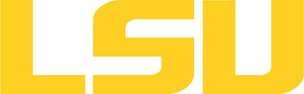cactus
Table of Content
About
Cactus is an open source problem solving environment designed for scientists and engineers. Its modular structure easily enables parallel computation across different architectures and collaborative code development between different groups. Cactus originated in the academic research community, where it was developed and used over many years by a large international collaboration of physicists and computational scientists.
Cactus is a framework intended to integrate with user-written modules. In order to facilitate this while allowing the best possible performance on all machines, it is distributed as source code with an open-source licence.
Versions and Availability
▶ Display Softenv Keys for cactus on all clusters
| Machine | Version | Softenv Key |
|---|---|---|
| None Available | N/A | N/A |
▶ Softenv FAQ?
The information here is applicable to LSU HPC and LONI systems.
Shells
A user may choose between using /bin/bash and /bin/tcsh. Details about each shell follows.
/bin/bash
System resource file: /etc/profile
When one access the shell, the following user files are read in if they exist (in order):
- ~/.bash_profile (anything sent to STDOUT or STDERR will cause things like rsync to break)
- ~/.bashrc (interactive login only)
- ~/.profile
When a user logs out of an interactive session, the file ~/.bash_logout is executed if it exists.
The default value of the environmental variable, PATH, is set automatically using SoftEnv. See below for more information.
/bin/tcsh
The file ~/.cshrc is used to customize the user's environment if his login shell is /bin/tcsh.
Softenv
SoftEnv is a utility that is supposed to help users manage complex user environments with potentially conflicting application versions and libraries.
System Default Path
When a user logs in, the system /etc/profile or /etc/csh.cshrc (depending on login shell, and mirrored from csm:/cfmroot/etc/profile) calls /usr/local/packages/softenv-1.6.2/bin/use.softenv.sh to set up the default path via the SoftEnv database.
SoftEnv looks for a user's ~/.soft file and updates the variables and paths accordingly.
Viewing Available Packages
The command softenv will provide a list of available packages. The listing will look something like:
$ softenv These are the macros available: * @default These are the keywords explicitly available: +amber-8 Applications: 'Amber', version: 8 Amber is a +apache-ant-1.6.5 Ant, Java based XML make system version: 1.6. +charm-5.9 Applications: 'Charm++', version: 5.9 Charm++ +default this is the default environment...nukes /etc/ +essl-4.2 Libraries: 'ESSL', version: 4.2 ESSL is a sta +gaussian-03 Applications: 'Gaussian', version: 03 Gaussia ... some stuff deleted ...
Managing SoftEnv
The file ~/.soft in the user's home directory is where the different packages are managed. Add the +keyword into your .soft file. For instance, ff one wants to add the Amber Molecular Dynamics package into their environment, the end of the .soft file should look like this:
+amber-8
@default
To update the environment after modifying this file, one simply uses the resoft command:
% resoft
The command soft can be used to manipulate the environment from the command line. It takes the form:
$ soft add/delete +keyword
Using this method of adding or removing keywords requires the user to pay attention to possible order dependencies. That is, best results require the user to remove keywords in the reverse order in which they were added. It is handy to test out individual keys, but can lead to trouble if changing multiple keys. Changing the .soft file and issuing the resoft is the recommended way of dealing with multiple changes.
▶ Display Module Names for cactus on all clusters.
| Machine | Version | Module |
|---|---|---|
| None Available | N/A | N/A |
▶ Module FAQ?
The information here is applicable to LSU HPC and LONI systems.
Shells
A user may choose between using /bin/bash and /bin/tcsh. Details about each shell follows.
/bin/bash
System resource file: /etc/profile
When one access the shell, the following user files are read in if they exist (in order):
- ~/.bash_profile (anything sent to STDOUT or STDERR will cause things like rsync to break)
- ~/.bashrc (interactive login only)
- ~/.profile
When a user logs out of an interactive session, the file ~/.bash_logout is executed if it exists.
The default value of the environmental variable, PATH, is set automatically using SoftEnv. See below for more information.
/bin/tcsh
The file ~/.cshrc is used to customize the user's environment if his login shell is /bin/tcsh.
Modules
Modules is a utility which helps users manage the complex business of setting up their shell environment in the face of potentially conflicting application versions and libraries.
Default Setup
When a user logs in, the system looks for a file named .modules in their home directory. This file contains module commands to set up the initial shell environment.
Viewing Available Modules
The command
$ module avail
displays a list of all the modules available. The list will look something like:
--- some stuff deleted --- velvet/1.2.10/INTEL-14.0.2 vmatch/2.2.2 ---------------- /usr/local/packages/Modules/modulefiles/admin ----------------- EasyBuild/1.11.1 GCC/4.9.0 INTEL-140-MPICH/3.1.1 EasyBuild/1.13.0 INTEL/14.0.2 INTEL-140-MVAPICH2/2.0 --- some stuff deleted ---
The module names take the form appname/version/compiler, providing the application name, the version, and information about how it was compiled (if needed).
Managing Modules
Besides avail, there are other basic module commands to use for manipulating the environment. These include:
add/load mod1 mod2 ... modn . . . Add modules rm/unload mod1 mod2 ... modn . . Remove modules switch/swap mod . . . . . . . . . Switch or swap one module for another display/show . . . . . . . . . . List modules loaded in the environment avail . . . . . . . . . . . . . . List available module names whatis mod1 mod2 ... modn . . . . Describe listed modules
The -h option to module will list all available commands.
Module is currently available only on SuperMIC.
Usage
*** The following example material is likely a bit dated ***
▶ Open Example?
Transcribed but not verified
It is particularly easy to download Cactus using the GetCactus script.
Option 1:
- Add +cactus to ~/.soft
- Issue the resoft command
- Run:
GetCactus
-------------------------
Installer for Cactus Code
-------------------------
This installer guides you through checking out the core (flesh)
and modules (thorns) of the Cactus Code from the Cactus CVS server.
For a description of the checkout procedure, and how to use this
script, type
./GetCactus -help
The latest release of the Cactus Code (flesh and thorns) can also
be obtained as a tar file from our web site at
http://www.cactuscode.org
For more information please contact cactusmaint@cactuscode.org
--------------------------------------------------------------------
Directory for Cactus installation [Cactus] :
Anonymous Flesh checkout? (y)es, n)o, h)elp) [yes] :
Checkout Flesh from
[1] Last stable release
[2] Standard development version (bug fixes/unstable)
Choose version: (1-2, h)elp, q)uit) [1] : 1
Verbose checkout (y)es, n)o, h)elp) [no] : yes
--------------------------------------------------------------------
Checking out Cactus Flesh
(CVS repository: :pserver:cvs_anon@cvs.cactuscode.org:/cactus)
cvs checkout: Updating Cactus
U Cactus/CONTRIBUTORS
U Cactus/COPYRIGHT
#.... more output follows
At this point, a fresh copy of Cactus will be in the Cactus directory of your present working directory.
Option 2:
Use a browser to download the code from:
http://www.cactuscode.org/old/Download/CVS.html
Usage
After downloading Cactus, copy the configuration file to your Cactus directory:
$ cp /usr/local/packages/Cactus/share/cactus-eric-mvapich-optimise.options \ ~/Cactus
Create a "thorn list" as described in the Cactus manual, or copy the thorn list for the Cactus WaveToy example:
$ cp /usr/local/packages/Cactus/share/cactus-wavetoy.thornlist ~/Cactus
Build a Cactus configuration, including the additional components you added:
cd ~/Cactus
make wavetoy-config options=cactus-eric-mvapich-optimise.options \
THORNLIST=cactus-wavetoy.thornlist
make wavetoy -j2
Submit Cactus jobs through PBS. A sample script looks like this:
#! /bin/bash
#PBS -A loni_numrel1
#PBS -q checkpt
#PBS -r n
#PBS -l walltime=2:00:00
#PBS -l nodes=16:ppn=4
#PBS -V
#PBS -N wavetoy
#PBS -m abe
#PBS -o Cactus/wavetoy.out
#PBS -e Cactus/wavetoy.err
set -e # Abort on errors
cd Cactus
MPICHDIR=/usr/local/packages/mvapich-0.98-intel9.1
time ${MPICHDIR}/bin/mpirun -np 64 -machinefile ${PBS_NODEFILE} \
/bin/env OMP_NUM_THREADS=1 exe/cactus_wavetoy \
-L 3 ${HOME}/Cactus/arrangements/CactusWave/WaveToyC/par/wavetoyc_rad.par
Modify this script for your purposes, replacing e.g. the name of your allocation. A template for a more powerful job submission script for Cactus is also available at:
$ cp /usr/local/packages/Cactus/share/cactus-eric-mvapich.submit ~/Cactus
Resources
Last modified: August 21 2017 10:47:37.